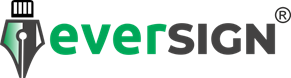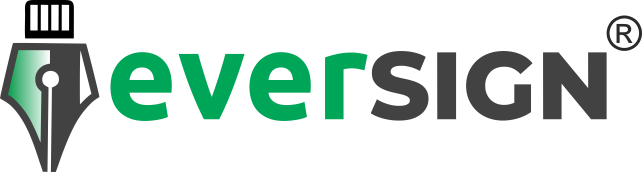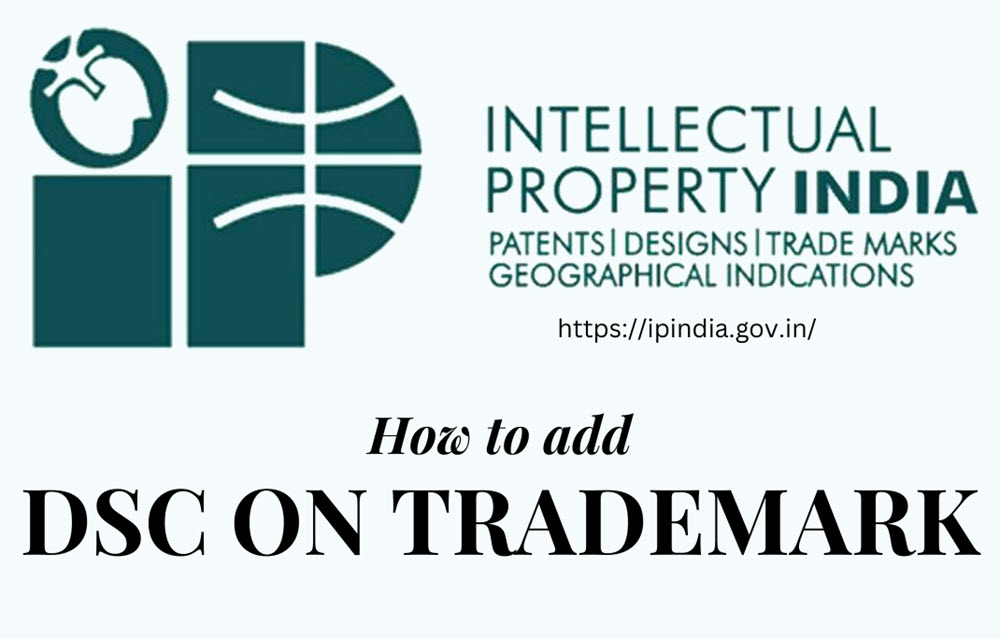Filing trademarks online in India requires the use of a Digital Signature Certificate (DSC). However, many users face errors like “An error occurred when attempting to open certificate list.” This guide will walk you through the official process of adding a DSC for Trademark eFiling, incorporating exact steps from the Trademark eFiling DSC Manual, while also helping you troubleshoot common errors.
Prerequisites for DSC Integration with Trademark eFiling
Before registering your DSC, ensure the following:
- Java Runtime Environment (JRE) Installation
Ensure you have the latest Java Runtime Environment (JRE) installed. You can download it from Oracle’s official website. Trademark eFiling requires Java to function correctly with DSC. - Browser Compatibility
The Trademark eFiling portal works best with Internet Explorer (IE) 11 and older versions of Mozilla Firefox. Newer browsers like Chrome or Edge may require additional configurations. - Valid DSC Token
Ensure your DSC token (e.g., eMudhra, XtraTrust) is inserted into the USB port and properly installed. - Install DSC Utility
Download and install the DSC Utility from the Trademark eFiling website under the “Download” section. This utility is crucial for digitally signing documents and managing DSC certificates.
Step-by-Step Guide to Add DSC for Trademark eFiling
Step 1: Access the Trademark eFiling Portal
- Visit the Trademark eFiling Portal and log in using your registered username and password.
Step 2: Java Configuration (As per the DSC Manual)
- Open Control Panel → Java → Security Tab.
- Under Exception Site List, click Edit Site List and add the following URL:
https://ipindiaonline.gov.in
- Set the Security Level to High (if prompted).
- Click Apply and OK to save the settings.
- Clear the browser cache and restart your browser for the changes to take effect.
Step 3: Navigate to DSC Registration
Once logged in, click on Digital Signature under the eFiling dashboard. Here, you will find the option to Register/Update DSC.
Step 4: Insert DSC Token
- Connect your DSC token (USB) to your computer. Wait a few seconds for the token’s drivers to load.
- Ensure the DSC Utility is already installed on your system.
Step 5: Add DSC to Your Profile
- Select Register/Update DSC.
- The system will open the Java applet that manages certificates.
- When prompted, choose your certificate from the list.
- If no certificate appears or you get the error “An error occurred when attempting to open certificate list,” follow the troubleshooting section below.
Troubleshooting: Fixing the “An Error Occurred When Attempting to Open Certificate List” Issue
If you’re facing this error, follow these steps:
1. Update Java
Ensure you are using the latest version of Java. You can check and download updates from the official Java website.
2. Check Browser Compatibility
Ensure you are using a compatible browser:
- Internet Explorer 11 or Mozilla Firefox (older versions) work best.
- Google Chrome and Microsoft Edge may not fully support Java applets required for DSC operations.
3. Clear Browser Cache
Clear your browser’s cache and cookies. Sometimes cached files interfere with the operation of the DSC utility.
4. Disable Pop-Up Blockers and Antivirus
Temporarily disable any pop-up blockers or antivirus software that could prevent Java from loading the certificate list.
5. Update or Reinstall DSC Token Driver
If the token is not detected, try updating or reinstalling the DSC token drivers provided by your DSC provider (e.g., eMudhra, XtraTrust, PantaSign). After installing the latest drivers, restart your computer.
6. Verify Java Security Settings
If Java’s security settings are too high, it might block the certificate from loading. In Control Panel → Java → Security Tab, lower the security level to High and add https://ipindiaonline.gov.in to the Exception Site List.
7. Try Compatibility Mode (For Windows)
If the issue persists, try running the DSC Utility or browser in compatibility mode:
- Right-click on the browser or utility icon, choose Properties, then go to Compatibility Tab.
- Select Run this program in compatibility mode for Windows 7 or Windows XP.
- Apply the changes and relaunch the browser.
8. Contact DSC Provider Support
If the issue remains unresolved, contact your DSC provider (e.g., eMudhra, XtraTrust) for technical support.
After Successfully Adding DSC
Once the DSC is successfully registered:
- Enter Your DSC PIN
You will be prompted to enter the PIN for your DSC token. - Sign Trademark Documents
You can now digitally sign documents and file them online on the Trademark eFiling portal. - Confirm DSC Registration
You should receive a confirmation message indicating that the DSC has been successfully added to your account.
Final Thoughts
Adding your DSC to the Trademark eFiling portal may seem complex, especially with issues like the certificate list error. By following the official steps outlined here and using the troubleshooting techniques, you should be able to resolve most issues efficiently. At EVERSIGN, we offer reliable DSC solutions fully compatible with the Trademark eFiling portal and other government sites.
Need Help?
If you continue to face difficulties, EVERSIGN is here to assist you. As India’s best DSC platform, we provide expert support for DSC registration and usage.
For further assistance or to order a DSC, Contact EVERSIGN today!
About EVERSIGN
EVERSIGN is India’s leading provider of Digital Signature Certificates (DSCs). We issue DSCs from top Certifying Authorities like eMudhra, XtraTrust, PantaSign, and more. With over 10 years of experience and 500+ partners, we are the trusted choice for secure, legally compliant digital signatures.