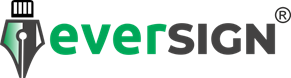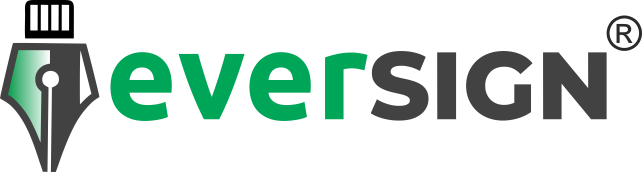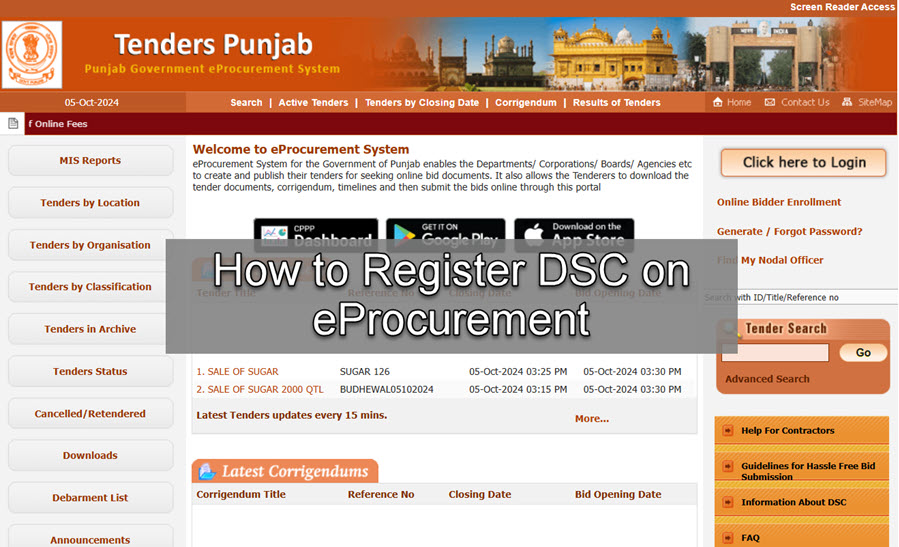Participating in government e-tenders requires the registration of your Digital Signature Certificate (DSC) on the respective tendering portals. This guide provides step-by-step instructions for registering DSCs on both the CPP Portal and State eProcurement Portals. Additionally, we’ll highlight some essential guidelines based on various trusted sources for a smoother process.
Prerequisites for DSC Registration
Before proceeding, ensure you have the following:
- Class 3 DSC: Valid for tendering purposes, with a USB token.
- Installed DSC Software: Provided by your Certifying Authority (eMudhra, Capricorn, etc.).
- User Credentials: Ensure you have login credentials for both the CPP and relevant state eProcurement portals.
- Use supported browsers like Chrome or Internet Explorer. Ensure that pop-up blockers are disabled, as they can interfere with the process.
Part 1: Registering DSC on CPP (Central Public Procurement) Portal
The CPP Portal serves as the central hub for eProcurement in India. Here’s how to register your DSC:
Step-by-Step Guide for CPP Portal DSC Registration
- Access the CPP Portal:
Visit the CPP e-Procurement Portal and click on ‘Click here to Login’. - Login to Your Account:
Enter your User ID, password, and Captcha. Click ‘Proceed’. - Prompt for DSC Registration:
After logging in, if your DSC is not registered, you will be prompted. Click on ‘Signing Certificate’ to start the registration process. - Continue with Registration:
A popup will appear asking if you wish to proceed with registration. Click ‘Continue’. Another popup will ask permission to run the DSC software; click ‘Run’. - Select Your DSC:
From the displayed options, choose your Class 3 DSC and click ‘OK’. - Successful Registration:
Once the validation is successful, you will receive a message confirming that ‘DSC is enrolled successfully’.
Part 2: Registering DSC on State eProcurement Portals
State-specific eProcurement portals may slightly differ in their procedures, but the overall process remains similar. Follow these steps:
Step-by-Step Guide for State eProcurement Portal DSC Registration
- Access Your State’s eProcurement Portal:
Navigate to your respective state’s eProcurement portal (e.g., Maharashtra eProcurement, Punjab eProcurement, Haryana eProcurement, Delhi eProcurement, Uttar Pradesh eProcurement, and Rajasthan eProcurement etc. - Login or Register:
Use your User ID and password to log in. If you are a new user, complete the registration process on the portal. - Install DSC Software:
Ensure that the DSC drivers provided by your Certifying Authority (e.g., eMudhra, Capricorn) are installed. - Register Your DSC:
Locate the DSC Management section and click on ‘Register DSC’. Select your DSC from the options available and follow the prompts to complete the registration. - Select the DSC:
Choose the valid Class 3 DSC you want to register and click on ‘Allow’ if permissions are requested by the browser. - Completion of Registration:
After successful registration, you’ll receive a confirmation message. The DSC will now be linked to your user account, enabling you to submit bids.
Important Tips & Facts for DSC Registration
From trusted sources like SignYourDoc and other blogs:
- Check Compatibility:
Your USB token drivers and browser settings play a crucial role in the successful registration of your DSC. Make sure you are using compatible systems like Windows 7/8/10 and supported browsers. - Configuring Java & Browser:
Java is often needed for the DSC to function correctly on government portals. Ensure that the Java Runtime Environment (JRE) is installed and properly configured to work with the portal. - Renewing Expired DSCs:
If your DSC has expired, renew it through your Certifying Authority before attempting registration. You can check the expiration date in your USB token software. - Browser-Specific Configurations:
Many state portals, as well as the CPP Portal, are optimized for Internet Explorer. It’s recommended to keep IE’s ActiveX controls enabled for better functionality.
For a detailed list of configurations, you can refer to the steps mentioned by eMudhra Guide.
Conclusion
Registering your DSC on both the CPP Portal and various State eProcurement Portals is vital to ensure you can participate in government eTenders. Following these steps carefully will ensure your DSC registration goes smoothly, allowing you to start bidding on important government projects. Always ensure that your systems are configured properly and that your software is up to date.